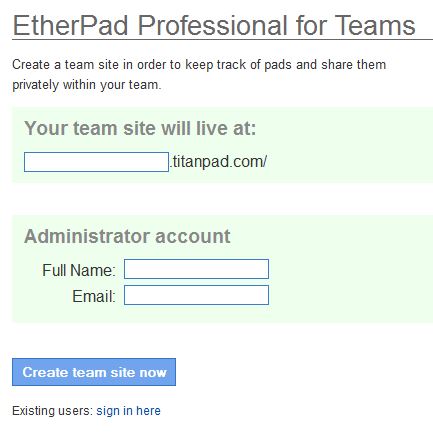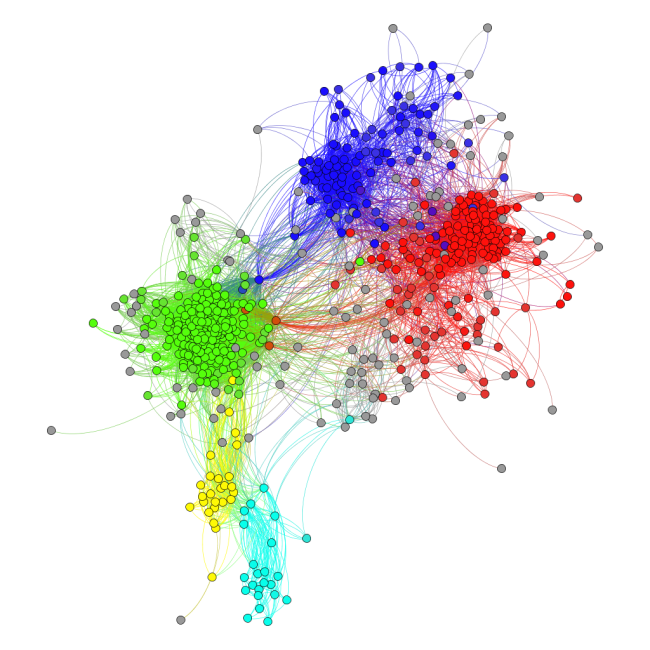For a long time, I can remember seeing RSS links in various websites that I would visit. The RSS symbol looked like the exact symbol as the Wi-Fi symbol on my phone so I thought they had to be related. To be honest, I must say that I never fully understood their purpose. However, understanding how a RSS reader can help you stay informed can change the way you receive your news (it is certainly changing mine). For me and many others in my generation, I receive most of my news via the internet rather than TV, newspaper or radio. Using an RSS reader to visualize all of your gathered RSS feeds can make a difference on how you find news, read news and react to it. You can pull links from almost any website you gather news from and view it all under one location. This puts a big responsibility on RSS reader developers to make a good product that is both user-friendly and immersive. In the following paragraphs, I will take a look at 3 different RSS readers available for free to give you a better idea as to which one you might want to use.
There are many different RSS readers available for us to use for free on the internet. One popular reader we looked at in class was called Feedly, which offers you are very minimalistic webpage with average customizability.

Adding and organizing content is very simple with the links to do these actions in the upper left corner of your homepage (note image to the left). One downside to this site is the numbers you see listed next to my various feeds are unread articles in that feed. These numbers will only go away if you mark all articles in the feed as “read”. This process is accomplished better through other sites in my opinion. However, this is a solid RSS reader overall!
Another reader that you would have the option of picking is called NewsBlur. This reader presents its information in a bit of an aggressive fashion, but it is very interactive and makes you want to click on links.

One of my favorite features about NewsBlur is when you view an unread article (even if only for seconds), it will mark it as read and will not continue to show in your unread article count next to the category. This reader really will encourage you to sort your feeds to get the most out of your left side bar. In that sense, the left side bar has a bit of an apple look and feel to the navigation. If you are a Mac user and looking for a Mac OS-like RSS reader, than this might be a good choice!
The last reader I will touch on will be Digg! Digg is my reader of choice and I will explain to you why I enjoy it. Digg presents itself in a minimalistic fashion in comparison to NewsBlur, but still has similar features. The left side navigation bar is more compressed and visually appealing than NewsBlur, but still offer you the same amount of view ability. Also, Digg has my favorite article preview of all these 3 readers which you can see below. You can see just enough of the article to decide if you want to go to the website to invest in it or not.

In Feedly, you end up getting two previews of the article before you can get to the website to read the article and NewsBlur is just too aggressive for my taste. Therefore, I vote for Digg as the best RSS reader out of these 3 listed.
One thing is for sure when you are searching for your RSS reader of choice and that is that there are plenty to chose from! Therefore, play around with each one and figure out what you like about each site. Doing this will help you find the right RSS reader and than your best way to Read, Search and Summarize your news.